Hello Everyone.
Recently, I wanted to setup BizTalk 2013 R2 system and while installing SQL Server 2014 I ran into below error –
Error Message – “Microsoft .NET Framework 3.5 Service Pack 1 is required”.
Setup failed to find “Microsoft .NET Framework 3.5 Service Pack 1” and therefore we can’t proceed with the installation.
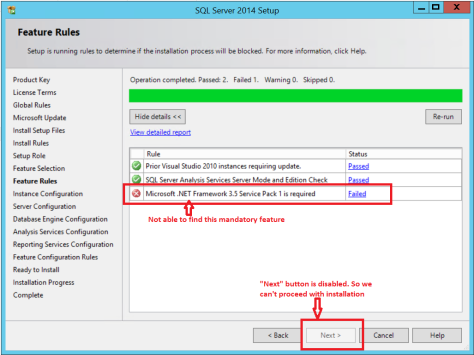
So, I went ahead and tried to install this Feature from Server Manager by following below steps –
- Open Server Manager and click on “Add roles and features”

2. Select “Role-based or feature-based installation”
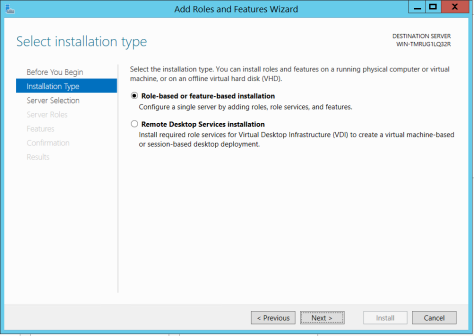
3. Select appropriate server from the Server Pool
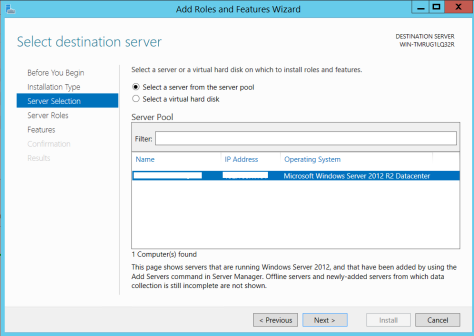
4. Select .Net Framework 3.5

5. Now you just need to confirm your selection and proceed with installation. But for me it showed below warning –
Warning – “Do you need to specify an alternate source path? One or more installation selections are missing source file on the destination server.”

If you ignore this warning and proceed with the installation, it will fail with below error.
Error Message – The source files could not be found. Try installing the roles, role services or features again in a new Add Roles and Features Wizard session, and on the Confirmation page of the wizard, click “Specify an alternate source path” to specify a valid location of the source files that are required for the installation. The location must be accessible by the computer account of the destination server.
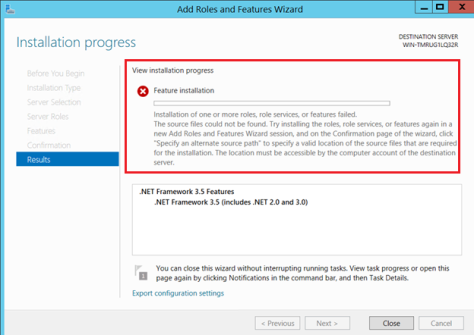
So, the question against me was how to find and where to find an alternate source for .Net Framework 3.5 Feature. So, I spent lots of time on internet attempting to find same without any luck.
Finally I got a SQL expert who guided me with the solution, which is as below-
The alternate source path can be found in Windows Operating System media within below location –
<OS Media Drive>:\sources\sxs
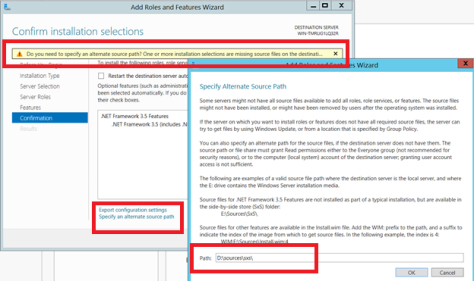
Simply say “OK” and proceed with the installation. It should be successful this time.

Later, proceed with SQL Installation, this time you will not receive the same error and installation will be smooth.
Hope this helps.
Contact Me:-
@Gmail, @Facebook , @Twitter, @LinkedIn , @MSDNTechnet, @My Personal Blog